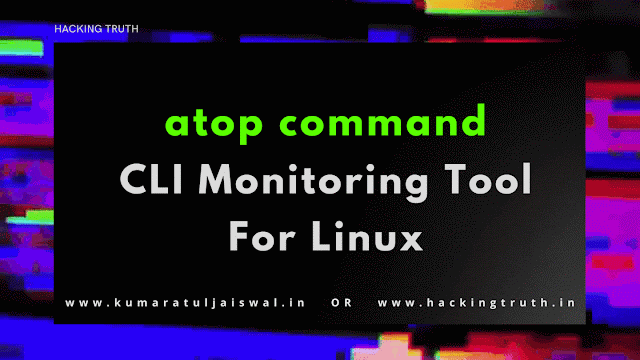The atop command displays you a more anatomized view of your server's
performance.
The program atop is an interactive monitor to view the load on a Linux system.
It shows the occupation of the most critical hardware resources (from a
performance point of view) on system level, i.e. cpu, memory, disk and
network. It also shows which processes are responsible for the indicated load
with respect to cpu and memory load on process level. Disk load is shown per
process if "storage accounting" is active in the kernel. Network load is shown
per process if the kernel module `netatop' has been installed.
atop a CLI monitoring tool for linux
Installation
┌──(hackerboy㉿KumarAtulJaiswal)-[~/Desktop] └─$ sudo apt-get install atop [sudo] password for hackerboy: Reading package lists... Done Building dependency tree... Done Reading state information... Done The following packages were automatically installed and are no longer required: libbasicusageenvironment1 libdap25 libgarcon-gtk3-1-0 libgroupsock8 libgtop-2.0-11 libgtop2-common libjsoncpp1 liblivemedia77 libre2-8 librpm8 librpmbuild8 librpmio8 librpmsign8 libsane libusageenvironment3 libxdo3 libxfce4ui-utils libxpresent1 light-locker linux-headers-5.9.0-kali2-amd64 linux-headers-5.9.0-kali2-common linux-image-5.9.0-kali2-amd64 python3-atomicwrites python3-pathtools tango-icon-theme x11-session-utils xdotool xfce4-appfinder xfce4-helpers xfce4-panel xfce4-pulseaudio-plugin xfce4-session xfce4-settings xfdesktop4 xfdesktop4-data xfwm4 xiccd xinit xorg Use 'sudo apt autoremove' to remove them. The following NEW packages will be installed: atop 0 upgraded, 1 newly installed, 0 to remove and 137 not upgraded. Need to get 201 kB of archives. After this operation, 511 kB of additional disk space will be used. Get:1 http://ftp.harukasan.org/kali kali-rolling/main amd64 atop amd64 2.6.0-2 [201 kB] Fetched 201 kB in 18s (11.1 kB/s) Selecting previously unselected package atop. (Reading database ... 407475 files and directories currently installed.) Preparing to unpack .../atop_2.6.0-2_amd64.deb ... Unpacking atop (2.6.0-2) ... Setting up atop (2.6.0-2) ... update-rc.d: We have no instructions for the atopacct init script. update-rc.d: It looks like a non-network service, we enable it. Created symlink /etc/systemd/system/timers.target.wants/atop-rotate.timer → /lib/systemd/system/atop-rotate.timer. Created symlink /etc/systemd/system/multi-user.target.wants/atop.service → /lib/systemd/system/atop.service. atop-rotate.service is a disabled or a static unit, not starting it. atopacct.service is a disabled or a static unit, not starting it. Processing triggers for kali-menu (2021.2.0) ... Processing triggers for man-db (2.9.4-2) ... ┌──(hackerboy㉿KumarAtulJaiswal)-[~/Desktop/python/pygeoip/GeoOccupy-new] └─$
Every interval (default: 10 seconds) information is shown about the resource occupation on system level (cpu, memory, disks and network layers), followed by a list of processes which have been active during the last interval (note that all pro‐ cesses that were unchanged during the last interval are not shown, unless the key 'a' has been pressed or unless sorting on memory occupation is done). If the list of active processes does not entirely fit on the screen, only the top of the list is shown (sorted in order of activity). The intervals are repeated till the number of samples (specified as command argument) is reached, or till the key 'q' is pressed in interactive mode.
┌──(hackerboy㉿KumarAtulJaiswal)-[~/Desktop] └─$ atop ┌──(hackerboy㉿KumarAtulJaiswal)-[~/Desktop] └─$
When atop is started, it checks whether the standard output channel is connected to a screen, or to a file/pipe. In the first case it produces screen control codes (via the ncurses library) and behaves interactively; in the second case it pro‐ duces flat ASCII-output.
ATOP - KumarAtulJaiswal 2021/05/13 21:03:18 ---------------- 10s elapsed
PRC | sys 1.07s | user 4.10s | | #proc 177 | #trun 2 | #tslpi 565 | | #tslpu 0 | #zombie 0 | clones 9 | | no procacct |
CPU | sys 9% | user 37% | irq 0% | idle 354% | wait 0% | steal 0% | guest 0% | | ipc notavail | cycl unknown | curf 500MHz | curscal 25% |
cpu | sys 3% | user 9% | irq 0% | idle 88% | cpu002 w 0% | steal 0% | guest 0% | | ipc notavail | cycl unknown | curf 500MHz | curscal 25% |
cpu | sys 2% | user 10% | irq 0% | idle 88% | cpu000 w 0% | steal 0% | guest 0% | | ipc notavail | cycl unknown | curf 500MHz | curscal 25% |
cpu | sys 2% | user 9% | irq 0% | idle 89% | cpu001 w 0% | steal 0% | guest 0% | | ipc notavail | cycl unknown | curf 500MHz | curscal 25% |
cpu | sys 2% | user 9% | irq 0% | idle 89% | cpu003 w 0% | steal 0% | guest 0% | | ipc notavail | cycl unknown | curf 500MHz | curscal 25% |
CPL | avg1 0.65 | avg5 0.61 | | avg15 0.51 | | | csw 27567 | intr 10817 | | | numcpu 4 | |
MEM | tot 3.6G | free 125.7M | cache 1.4G | dirty 0.9M | buff 146.2M | slab 175.2M | slrec 103.7M | shmem 221.1M | shrss 30.5M | vmbal 0.0M | zfarc 0.0M | hptot 0.0M |
SWP | tot 7.5G | free 7.5G | | | | swcac 0.0M | | | | vmcom 4.3G | | vmlim 9.4G |
PSI | cpusome 1% | memsome 0% | memfull 0% | iosome 0% | iofull 0% | cs 1/2/2 | | ms 0/0/0 | mf 0/0/0 | is 0/0/2 | if 0/0/1 | |
DSK | sda | busy 1% | read 0 | | write 3 | KiB/r 0 | KiB/w 26 | MBr/s 0.0 | MBw/s 0.0 | | avq 1.70 | avio 20.0 ms |
NET | transport | tcpi 18 | tcpo 23 | udpi 2 | udpo 2 | tcpao 2 | tcppo 0 | tcprs 0 | tcpie 0 | tcpor 0 | udpnp 0 | udpie 0 |
NET | network | ipi 21 | ipo 26 | | ipfrw 0 | deliv 21 | | | | | icmpi 1 | icmpo 1 |
NET | usb0 ---- | pcki 21 | pcko 26 | sp 0 Mbps | si 6 Kbps | so 4 Kbps | coll 0 | mlti 0 | erri 0 | erro 0 | drpi 0 | drpo 0 |
PID SYSCPU USRCPU RDELAY VGROW RGROW RUID EUID ST EXC THR S CPUNR CPU CMD 1/3
28734 0.04s 1.64s 0.01s 0K 0K hackerbo hackerbo -- - 7 R 1 17% qterminal
846 0.33s 0.76s 0.01s 7052K 0K root root -- - 21 S 0 11% Xorg
3478 0.14s 0.32s 0.07s 0K 7708K hackerbo hackerbo -- - 71 S 0 5% firefox-esr
3662 0.04s 0.23s 0.03s 0K 192K hackerbo hackerbo -- - 25 S 2 3% Web Content
3629 0.05s 0.20s 0.04s 0K 264K hackerbo hackerbo -- - 25 S 2 3% Web Content
31181 0.04s 0.20s 0.00s 0K -620K hackerbo hackerbo -- - 26 S 1 2% Web Content
2281 0.05s 0.14s 0.00s 0K 0K hackerbo hackerbo -- - 7 S 0 2% xfwm4
3679 0.03s 0.13s 0.00s 0K 0K hackerbo hackerbo -- - 24 S 3 2% Web Content
2685 0.03s 0.11s 0.00s 0K 0K hackerbo hackerbo -- - 3 S 1 1% panel-38-netlo
2688 0.03s 0.10s 0.00s 0K 0K hackerbo hackerbo -- - 3 S 0 1% panel-40-cpugr
3649 0.05s 0.07s 0.01s 0K 0K hackerbo hackerbo -- - 24 S 1 1% Web Content
24581 0.11s 0.00s 0.02s 0K 0K root root -- - 1 I 2 1% kworker/2:0-ev
32260 0.04s 0.04s 0.00s 4912K 3724K hackerbo hackerbo -- - 1 R 3 1% atop
3801 0.00s 0.07s 0.00s 0K 264K hackerbo hackerbo -- - 23 S 1 1% WebExtensions
3641 0.02s 0.03s 0.00s 0K 0K hackerbo hackerbo -- - 24 S 0 1% Web Content
823 0.00s 0.02s 0.00s 0K 0K debian-t debian-t -- - 1 S 1 0% tor
2693 0.01s 0.01s 0.00s 0K 0K hackerbo hackerbo -- - 3 S 0 0% panel-17-pulse
32236 0.01s 0.01s 0.00s 132K 28K root root -- - 1 S 1 0% 4nonimizer
9614 0.01s 0.00s 0.00s 0K 0K hackerbo hackerbo -- - 24 S 0 0% Web Content
2511 0.00s 0.01s 0.00s 0K 0K hackerbo hackerbo -- - 3 S 3 0% xfce4-panel
2262 0.00s 0.01s 0.00s 0K 0K hackerbo hackerbo -- - 3 S 2 0% at-spi2-regist
745 0.01s 0.00s 0.00s 0K 0K root root -- - 4 S 1 0% rsyslogd
13 0.01s 0.00s 0.00s 0K 0K root root -- - 1 I 2 0% rcu_sched
23 0.01s 0.00s 0.00s 0K 0K root root -- - 1 S 2 0% ksoftirqd/2
30029 0.01s 0.00s 0.00s 0K 0K root root -- - 1 I 0 0% kworker/u8:4-e
29732 0.00s 0.00s 0.00s 0K 0K hackerbo hackerbo -- - 25 S 1 0% Web Content
Any Help?
┌──(hackerboy㉿KumarAtulJaiswal)-[~]
└─$ atop -h
Usage: atop [-flags] [interval [samples]]
or
Usage: atop -w file [-S] [-a] [interval [samples]]
atop -r [file] [-b [YYYYMMDD]hhmm] [-e [YYYYMMDD]hhmm] [-flags]
generic flags:
-V show version information
-a show or log all processes (i.s.o. active processes only)
-R calculate proportional set size (PSS) per process
-W determine WCHAN (string) per thread
-P generate parseable output for specified label(s)
-L alternate line length (default 80) in case of non-screen output
-f show fixed number of lines with system statistics
-F suppress sorting of system resources
-G suppress exited processes in output
-l show limited number of lines for certain resources
-y show threads within process
-Y sort threads (when combined with 'y')
-1 show average-per-second i.s.o. total values
-x no colors in case of high occupation
-g show general process-info (default)
-m show memory-related process-info
-d show disk-related process-info
-n show network-related process-info
-s show scheduling-related process-info
-v show various process-info (ppid, user/group, date/time)
-c show command line per process
-o show own defined process-info
-u show cumulated process-info per user
-p show cumulated process-info per program (i.e. same name)
-j show cumulated process-info per container
-C sort processes in order of cpu consumption (default)
-M sort processes in order of memory consumption
-D sort processes in order of disk activity
-N sort processes in order of network activity
-E sort processes in order of GPU activity
-A sort processes in order of most active resource (auto mode)
specific flags for raw logfiles:
-w write raw data to file (compressed)
-r read raw data from file (compressed)
symbolic file: y[y...] for yesterday (repeated)
file name '-': read raw data from stdin
-S finish atop automatically before midnight (i.s.o. #samples)
-b begin showing data from specified date/time
-e finish showing data after specified date/time
interval: number of seconds (minimum 0)
samples: number of intervals (minimum 1)
If the interval-value is zero, a new sample can be
forced manually by sending signal USR1 (kill -USR1 pid_atop)
or with the keystroke 't' in interactive mode.
Please refer to the man-page of 'atop' for more details.
┌──(hackerboy㉿KumarAtulJaiswal)-[~]
└─$
Advantages of atop
Atop is an ASCII, full-screen performance monitor which
can log and report the activity of all server processes. One feature I really
like is that atop stays active in the background for long-term server analysis
(up to 28 days by default). Other advantages include:
- Shows resource usage of all processes, even those that are closed or completed.
- More Linux resources.
- Advanced Linux Commands Cheat Sheet for Developers.
- Get Started with Red Hat Insights.
- Download Now: Basic Linux Commands Cheat Sheet.
- Linux System Administration Skills Assessment.
- Monitors threads within processes and ignores processes that are unused.
- Accumulates resource usage for all processes and users with the same name.
- Highlights critical resources using colors (red).
- Adds or removes columns as the size of the display window changes.
- Includes disk I/O and network utilization.
- Uses the netatop kernel module to monitor TCP, UDP, and network bandwidth.
Disclaimer
This was written for educational purpose and pentest only.
The author
will not be responsible for any damage ..!
The author of this tool is not
responsible for any misuse of the information.
You will not misuse the
information to gain unauthorized access.
This information shall only be
used to expand knowledge and not for causing malicious or damaging
attacks. Performing any hacks without written permission is illegal ..!
All
video’s and tutorials are for informational and educational purposes only. We
believe that ethical hacking, information security and cyber security should
be familiar subjects to anyone using digital information and computers. We
believe that it is impossible to defend yourself from hackers without knowing
how hacking is done. The tutorials and videos provided on www.hackingtruth.in
is only for those who are interested to learn about Ethical Hacking, Security,
Penetration Testing and malware analysis. Hacking tutorials is against misuse
of the information and we strongly suggest against it. Please regard the word
hacking as ethical hacking or penetration testing every time this word is
used.
All tutorials and videos have been made using our own
routers, servers, websites and other resources, they do not contain any
illegal activity. We do not promote, encourage, support or excite any illegal
activity or hacking without written permission in general. We want to raise
security awareness and inform our readers on how to prevent themselves from
being a victim of hackers. If you plan to use the information for illegal
purposes, please leave this website now. We cannot be held responsible for any
misuse of the given information.
- Hacking Truth by
Kumar Atul Jaiswal
I hope you liked this post, then you
should not forget to share this post at all.
Thank you so much :-)